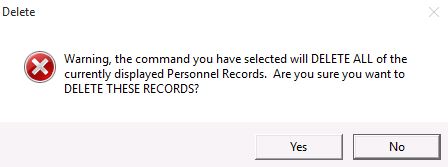Deleting Personnel Record
Deleting Personnel Record(s)
Personnel records can be deleted one at a time or in bulk.
A. Deleting a single record
- Open Personnel Manager and unlock the module
- Select the record you wish to delete in the Personnel List
- Click the trash bin icon located in the Command Toolbar
- Then click Yes to confimr deletion
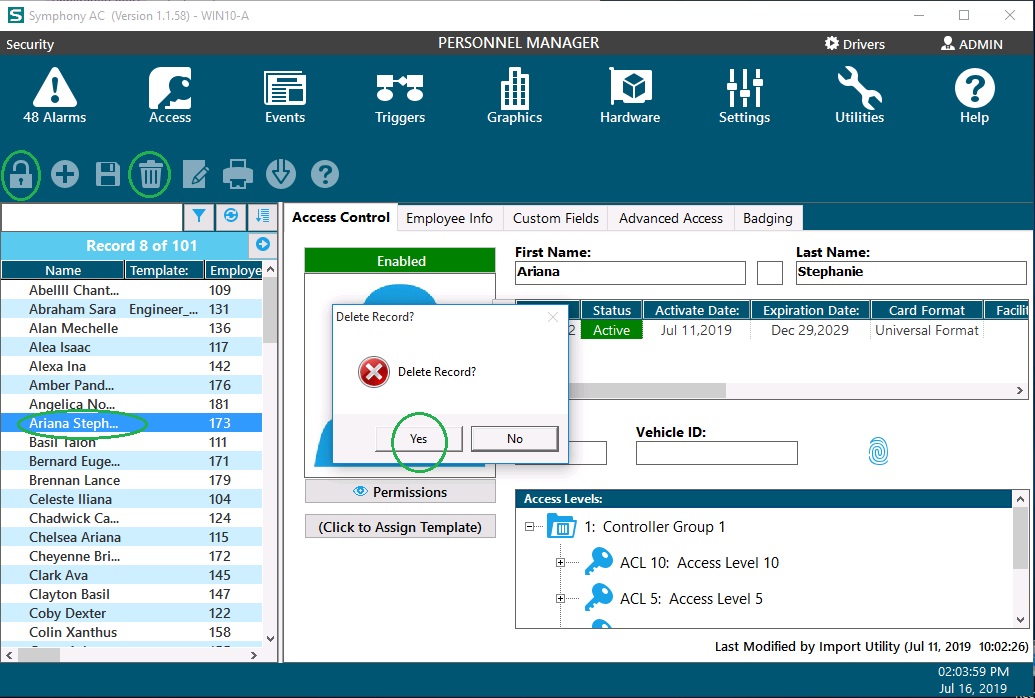
B. Deleting multiple records at one time
- Open Personnel Manager and unlock the module
- Create a filtered view of the Personnel List (Click here to learn how to create a filtered view of Personnel records)
- Click on the Group Edit
 icon/button located in the Command Toolbar
icon/button located in the Command Toolbar - Warning: this next Step 5 will delete ALL records in the Personnel List that is currently displayed. Deleted records cannot be recovered unless from a database backup. Make sure you are viewing a Filtered list of Records represented by the Orange bar.
- In the Group Edit window, go to the Group Delete tab and click on the Group Delete button

- In the Delete window, click Yes to confirm deletion.