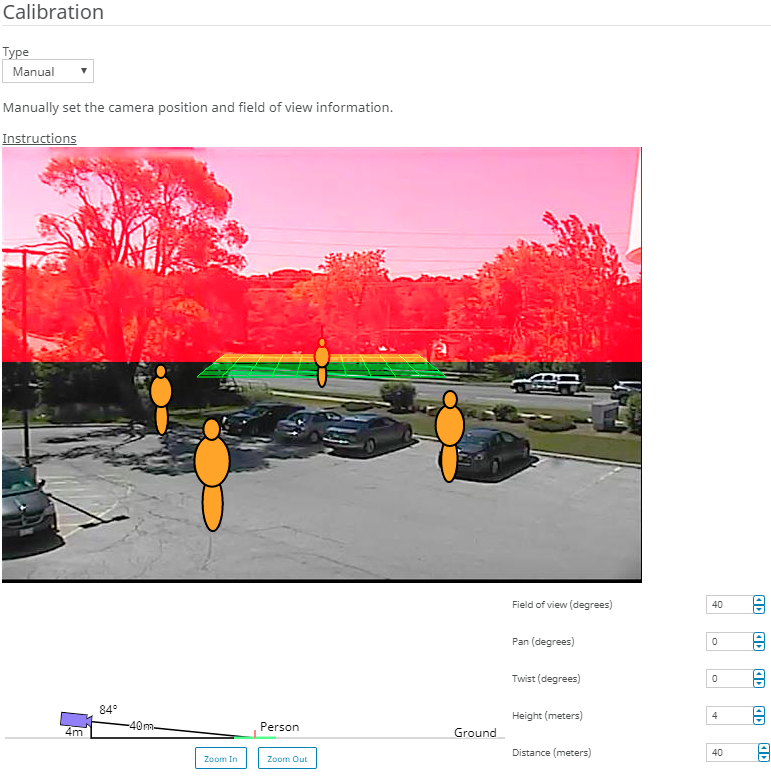For some video analytics, you must calibrate the camera to achieve optimum performance and accuracy.
-
In the server configuration interface, click .
-
Select the camera and click Edit.
-
In the Add-Ons list click Configure for the video analytic.
-
In the Calibration section, perform the following tasks:
-
Click on the calibration image to place avatars on the image.
The avatars help you visualize people in the sample image.
-
In the Field of view field, type the camera's field of view in degrees.
-
In the Pan field, type the angle (degrees) of horizontal rotation around the vertical access of the camera.
-
In the Twist field, type the angle (degrees) of rotation around the long axis of the camera.
-
In the Twist field, type the angle (degrees) of rotation around the long axis of the camera.
-
In the Height field, type the height of the camera.
-
In the Distance field, type the distance between the camera and the center of the calibration grid.
-
Click Save.
Additionally, you can drag the camera in the calibration diagram to place it in relation to the scene. The Zoom In and Zoom Out buttons adjust the scale of the calibration diagram.