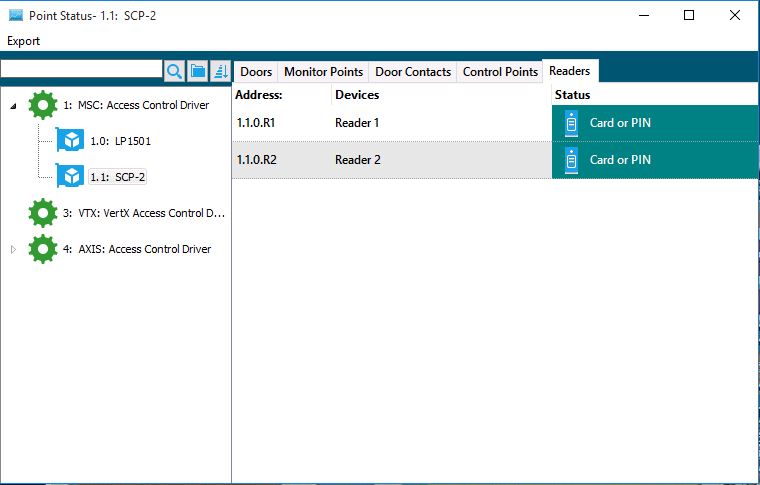Point Status
Point Status
This module is used to identify and controller the real-time status of devices, such as inputs, outputs, door strikes and read modes.
Layout
Manual Control of Hardware Devices
Point status provides a real-time status of all hardware points by controller. The system operator can view the status of hardware points such as readers, inputs and outputs as well as control the devices manually. Note: If the Unlock option is selected, the door will remain unsecured / unlocked until the door has been manually secured / locked. If the Momentary option is selected, the door will remain unsecured / unlocked for the amount of time programmed in Hardware Manager and does not require the operator to secure / lock the door.
- Click on the Access menu and click on Point Status. The Point Status window can be opened from various modules by clicking on the Point Status icon.
- Select the controller from the pick list by clicking on the drop down arrow to the right of the Controller tag.
- Once the appropriate controller has been selected all Doors, Inputs, Door Contacts and Outputs that are associated to the controller selected will be displayed.
- When a hardware device has been highlighted, the cursor will change to reflect a page indicating a right mouse click may be done to select a command to be sent to the hardware.
- To unlock a door, click on the Doors tab.
- Select the reader from the list displayed, right mouse click and click Door Strike Commands, select Unlock, Momentary or Lock.
- To Activate an Output, click on the Outputs tab.
- Select the Output from the list displayed, right mouse click and click Output Commands, select Activate, Momentarily Activate Output or Deactivate Output.
- To Arm / Disarm an Input click on the Inputs tab.
- Select the Monitor Point from the list displayed, right mouse click and click Input Commands, select Arm / Disarm.
Note: If the Activate option is selected, the output will remain activated until the output has been manually deactivated. If the Momentarily Activate Output option is selected, the output will remain activated for the amount of time programmed in Hardware Manager and does not require the operator to deactivate the output. Note: If the Arm option is selected, the monitor point will report events and alarms as they occur. If the Disarm option is selected, the no events or alarms will report for the device until the monitor point has been armed. Note: When performing a right mouse click on device in point status, the device properties may be modified in table view for the Aero and VertX hardware platforms only.