Operators
Operators
Operators are defined as a person who has been given permissions to use the Symphony AC to view or edit modules within the application. Operators differ from card holder, a card holder is someone who has been given access to portals within the building where as operators can make modifications to the Access Control Security application. Note: By default up to 50 operators can be added to the Symphony AC system.
Layout
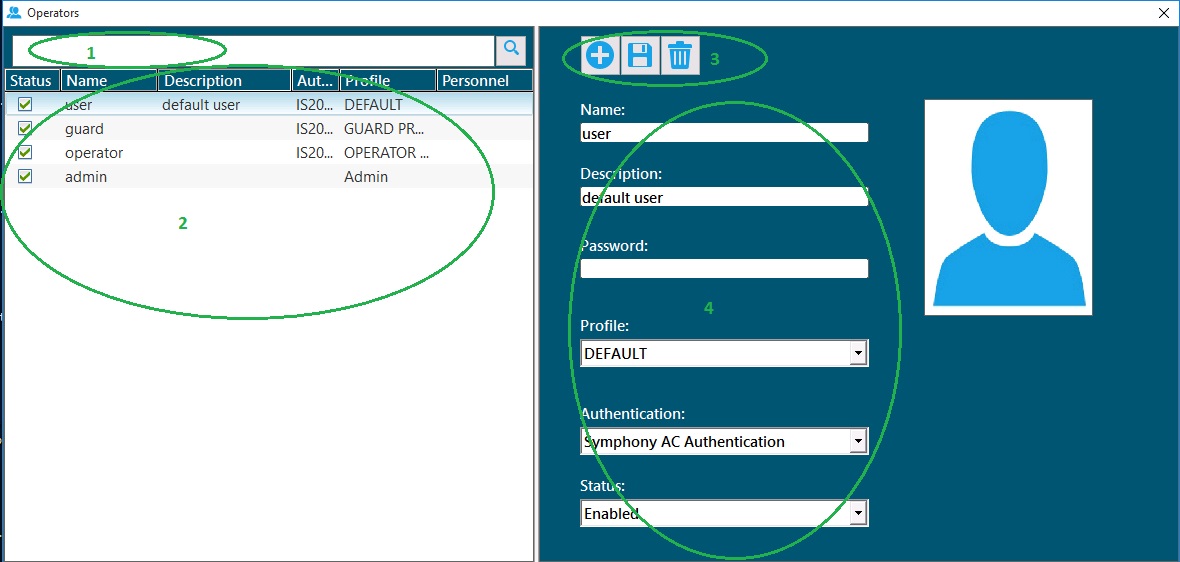
- Search Bar - enter a name here to search for Operators
- Main Window - displays the operator with Status (enabled/disabled)
- Commands Toolbar - to add new, save and delete operators
- Detail View - used to enter new/update existing operator.
Adding an Operator
- In the main Syphony AC application, click on Settings>Operators
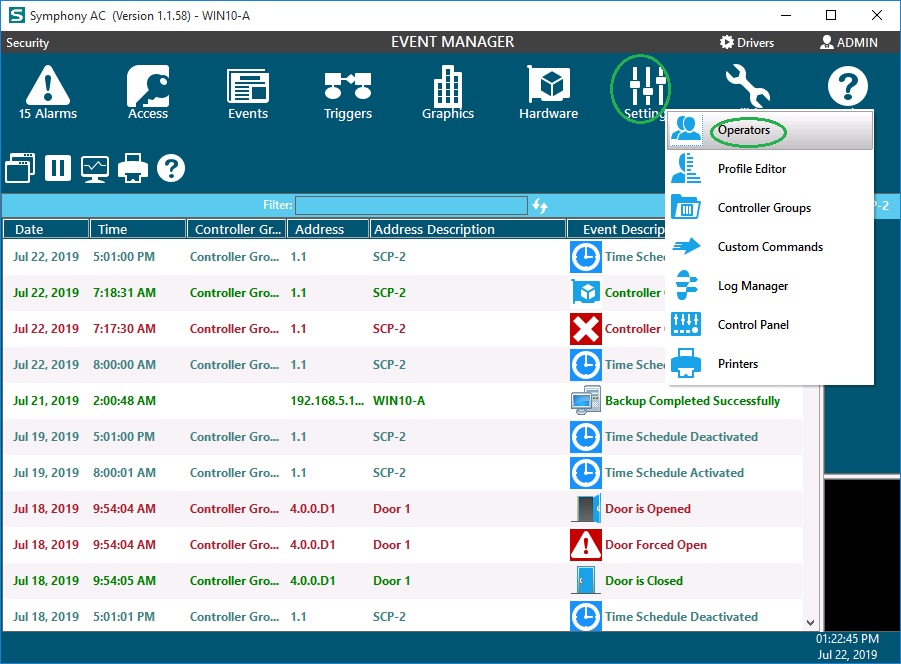
- Click the Add Operators button to add a new operator. You should see in the Main Window a 'New Operator..'. Select that operator.

- In the Detailed View section, enter a new name for the operator, password, desciption (optional), Profile assignment and Authentication method, then click Save.
Deleting Operators
- To access the Operators menu, click on Settings, Operators.
- Highlight the Operator record to be deleted.
- Click the Delete Operator button to remove the Operator record.
- Click the red x in the upper right hand corner of the Operators page to exit the Operators Module.
Windows OS Authentication for Symphony AC per Operator
- In Symphony AC Operators, create an Operator with the same name as the Operator that was created in Windows. Set the newly created Symphony AC Operator's Authentication to be "Windows Authentication" instead of "Symphony AC Operator".
- Have the operator log into Windows, and when they launch Symphony AC, if the Operator exists in Symphony AC and it is set to be "Windows Authentication" then Symphony AC will start without presenting a logon window
Modifying Operators
- To access the Operators menu, click on Settings, Operators.
- Hghlight the operator record to be modified.
- Click the plus sign to the left of the operator record to expand the operator properties.
- Make the necessary modifications and click the green check mark to save changes.
- Click the red x located in the upper right hand corner to exit the Operators module.