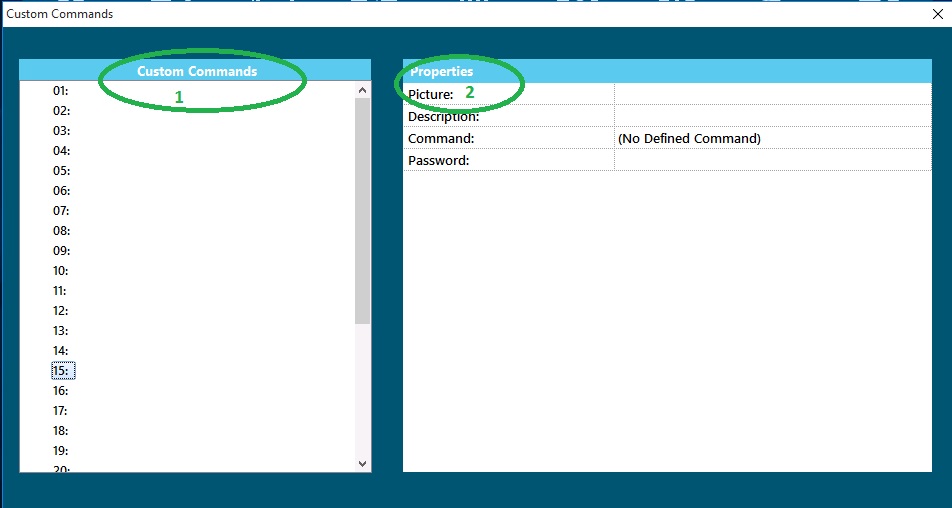Custom Commands
Custom Commands
Custom Commands are soft buttons that when clicked will execute one more more commands. For example, you can create a custom command button for the receptionist to momentarily unlock the front/lobby door. Custom commands button appear at the botton of the Symphony AC software. You are allowed to create up to 30 custom command buttons.
Layout
- Custom Commands list
- Custom Commands Property box
Creating a Custom Command:
- From the Settings menu click on Custom Commands.
- Select the next available Custom Command by clicking on the drop down arrow and clicking on the desired number.
- Picture: Associate a picture by clicking in the Properties box to the right of Picture. This picture will be the icon displayed at the bottom of the Symphony AC window.
- Command: Select command 64: Macro Command from the properties to the right of Command.
- Address: Select the Controller address by clicking in the properties box to the right of Address. The controller selected should be the controller where the device exists.
- Data: Enter the Macro number in the properties box to the right of Data. This number can be obtained by looking in Triggers and Macros.
- Password: If a password is required, enter the password in the properties box to the right of Password. If a password is set, the operator will be required to enter a password prior to being able to execute the command button.
NOTE: Command buttons are available by Operator Profile. Any Custom Commands will need to be created under individual profiles to be available for use. Custom Commands already created will display the name of the Custom Command in the list next to the number.