Axis A1001- Configuring Hard Anti-Passback
Introduction
Anti-Passback prohibits a cardholder from entering an area and then “passing” his/her card back to someone else to present to the card reader to gain access. When an access granted event is generated, the Controller and all readers connected to the Controller are immediately aware of the cardholder’s whereabouts. This process is defined as local Anti-Passback. In global Anti-Passback, the other Controllers within the system are notified within a second at network speeds of the update by the Driver, which acts as a hub for the Controllers. The following instructions are for setting up Anti-Passback within the Symphony AC software when using the Axis A1001 controller.
Prerequisites
- Installation of or upgrade to Symphony AC version 10.8.86 or higher (Visit Senstar Support for additional installation and upgrade instructions)
- A1001 firmware version 1.55 or 1.57
- Door Monitor (Contacts)
A. Configuring Hard Anti-Passback in Symphony AC
- Launch Symphony AC and navigate to the Hardware Manager. Unlock the module.
- In the Hardware tree, locate the appropriate A1001 controller and left click on the appropriate door. (See Figure 1)
Figure 1 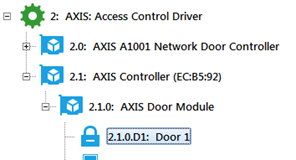
- In the Property box (located to the right of the hardware tree), click on the dropdown link under ‘Anti_Passback’ to view the Anti-Passback window. (See Figure 2)
Figure 2 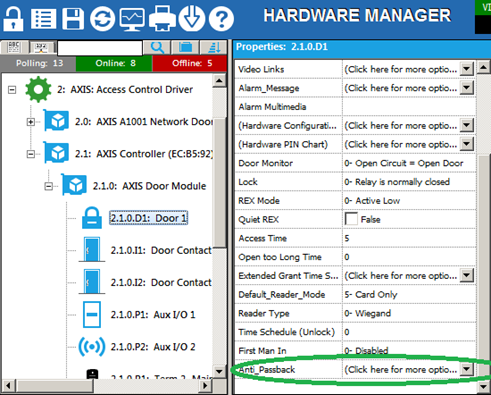
- In the Anti-Passback window, complete the following (See Figure 3):
a. Under Please Select an Anti-Passback Option, choose option “2- Hard Anti-Passback (Check area number and change on entry)”
b. Under Entry Area, select an Area where the cardholder will go from.
c. Under Exit Area, select an Area where the cardholder will go to.
d. Click OK.
Note: In the example below, a cardholder will go from area 1-Inside and be placed into area 2-Outside. Figure 3 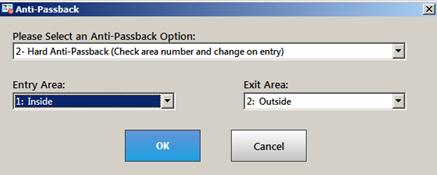
- Select another object in the Hardware tree to prompt the Download Changes message box. Click Yes to download the changes to the A1001. (See Figure 4)
Figure 4 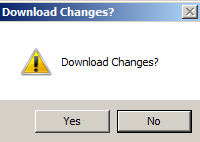
- In the Event Manager, check your events to ensure that a Download Complete: Hardware event is received. (See Figure 5)
Figure 5 ![]()
- Configure any additional A1001 doors by repeating steps 1 through 6.
B. Forgiving an Anti-Passback Violation to a Cardholder
Note: Enable this function if you wish to reset a cardholder’s passback zone to allow the cardholder to access any door.
- Log in to Symphony AC and navigate to the Personnel Manager and unlock the module.
- In the Personnel list, select the cardholder with the passback violation.
- Click on the Advanced Access tab.
- In the Allow 1 Free Anti-Passback Pass, check the box to ‘Yes’. (See Figure 6)
Figure 6 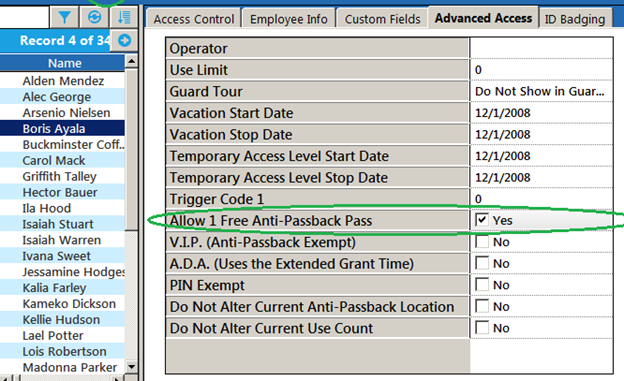
- In the Command Toolbar, click the Floppy disk icon to Save the changes. An automatic download will immediately occur after saving and the Cardholder is now reset. (See Figure 7)
Figure 7 