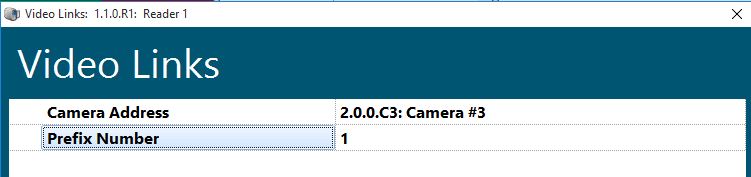Associating Video on Event Alarm
Hardware Manager >Associating Video on Event / Alarm From Hardware Manager
This is only possible if Symphony AC is integrated to a Video Management System using one of the available VMS Drivers
Here's how to associate a video camera to a device, such as a reader: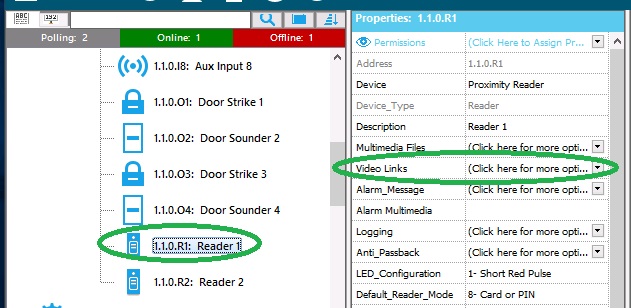
- Click on the pad lock to allow editing of the Hardware Module.
- Complete the installation and configuration of the video server.
- For installation instructions see help section Video Integration.
- Click to the left of the Sub-Controller to expand the Sub-Controller tree.
- Select a device from the hardware tree.
- From the devices properties box click on the drop down arrow to the right of the Video Link tag.
- From the Video Links Properties box, click on the drop down arrow to the right of the Camera Address tag and select the camera to associate with the device. This is the camera that will display anytime the device activates. If a prefix (preset) is desired, click on the drop down arrow to the right of the prefix tag and select the preprogrammed prefix.
- Click the red X to exit the screen.