|
Article Type:
|
Error Message
|
|
Product:
|
Symphony
|
|
Product Version:
|
|
|
Component:
|
Symphony Server
|
|
Device Brands:
|
|
|
Created:
|
22-Feb-2013 3:52:12 PM
|
|
Last Updated:
|
|
Error Message: Search is unable to complete.
IssueYou receive the following error message when doing a Search in Symphony: Search is unable to complete. Possible Reasons - Not enough disk space. Solution A.
- Scheduler not running. Solution B.
- Not a bound port - indicating that port cannot be found or in use by another application. Solution C.
Solution CSolution C: Error message in Search Log Files "Couldn't create connection" Task 1: Open the Search logs - In Windows, %appdata%.
- Expand the Aimetis>ai_logs folders.
- Open the scse-<date_##>.txt file.
- Look for an <Error> message indicating "couldn't create connection." For example:
05:26:27.320 8060 <Error > CompressedMovies.Setup.bind() failed: 0x00002740
05:26:27.321 8060 <Error > CompressedMovies failed to start because couldn't create connection. The connection error is related to the Scheduler.exe application in Symphony. The Scheduler is responsible for polling hardware alarm inputs, cleaning video, running reports and searches, synchronizing CPU and other processes on your system. Task 2: Determine which port was used for the Scheduler.exe application 1. In Windows, launch the Task Manager. 2. From the View menu, select Select columns.., and then select the PID (process identifier) check box. 3. Click OK. A new column labeled PID is displayed. 4. Ensure that the Show process from all users check box is selected. 5. In the Task Manager, look for the Scheduler.exe application and note its associated PID number. 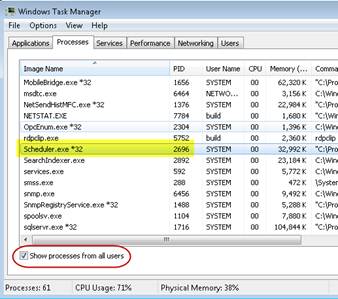
6. In Windows, select Start>Run. 7. Enter netstat –ao and click OK. 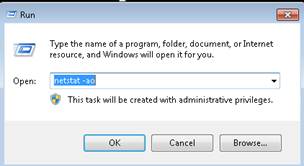
The ports are listed. 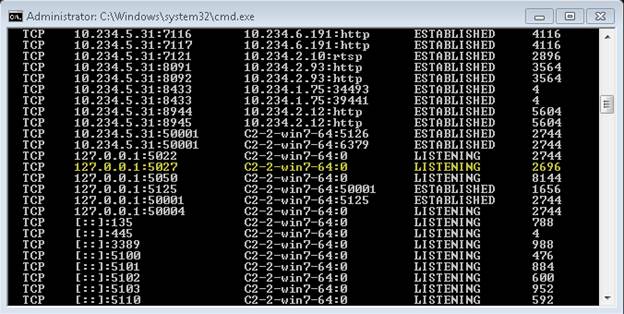
8. In the list of ports, look for the same PID number you found in the Task Manager. In this example, Scheduler.exe has a PID of 2696. This matches with an application running on port 5027. Task 3: Determine if you have a port collision By default the Symphony internal base port is set to 5000. Port 5027 used for Scheduler.exe (as in the example) is actually the internal base port (default of 5000) +27. BUT, the internal base port setting may have been changed from default value in your system. For example, say you have SQL Server 2012 with Mirroring feature enabled on your system and it uses port 5022. In order to avoid port collisions, the base port was changed from the default of 5000 changed to 5023. When the base port default was changed, however, Scheduler.exe, which takes the base port value +27, now adds up to a different port number. For example 5023 +27 = 5050. Port 5050 is possibly in use by another application. Therefore Scheduler.exe cannot consistently connect on 5050 because another application is running on that port. You have a port collision. 1. Find the BasePortInternal settting in your database: a. In the command prompt, run the following command: dbupdater "select * from Settings where K like 'baseportinternal'" If no records are printed, your base port internal is set to 5000. Otherwise, look for non-default value in the V column. 2. Note the value of the BasePortInternal setting. 3. Add this value to 27. (For example, BasePortInternal = 5023. Add 5023 to 27. Resulting port is 5050. 4. Run netstat –ao again and see what process is using this port. For example, see what process is using 5050. 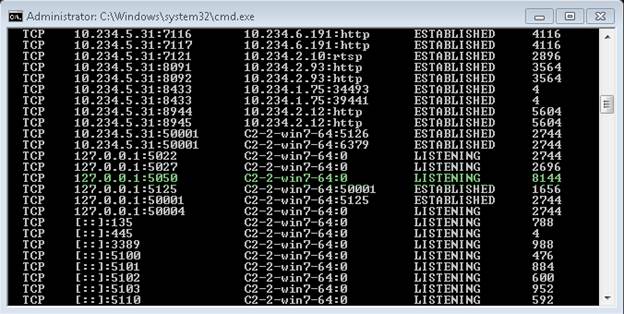
5. Using the PID from the process list, match it with the PID in the Task Manager. 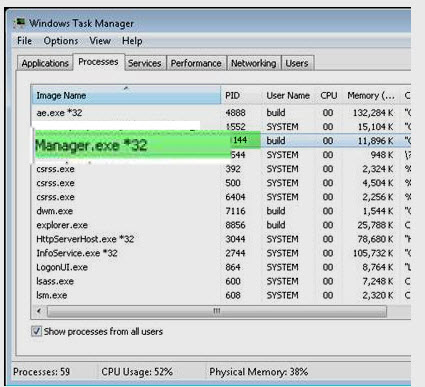
6. If you have a collision, meaning two applications trying to use the same port, then change the BasePortInternal to a value that will not create more port collisions. Using the previous example, changing BasePortInternal to 5100 would eliminate a collision between AiraManager.exe and Scheduler.exe. AiraManager.exe would continue to take 5050 and Scheduler.exe would be (BasePortInternal of 5100) +27 = 5127.
|
Average rating:
|
|
|
|
Please log in to rate.
|
|
Rated by 0, Viewed by 5602
|
|