|
Article Type:
|
How To
|
|
Product:
|
Symphony
|
|
Product Version:
|
|
|
Component:
|
Symphony Client
|
|
Device Brands:
|
|
|
Created:
|
7-Feb-2012 1:02:54 PM
|
|
Last Updated:
|
|
How to change streams from a FLIR camera
Solution Task 1: Set up the FLIR Camera - Go to the FLIR camera Web page.
- Click the Video IR link to configure stream 1.
- In the Settings section for Codec Type, select H264.
- Click Save. The following message is displayed in red at the top of the page: "You must restart the server for the changes to be effective."
- Click the Video DLTV link to configure stream 2.
- In the Settings section for Codec Type, select H264.
- Click Save. The following message is displayed in red at the top of the page: "You must restart the server for the changes to be effective."
- In the FLIR camera Web page, click Stop and then click Start.
For 6.13: kbarticle.aspx?ID=10293 For 6.12: kbarticle.aspx?ID=10300 Task 2: Switch streams in Symphony Client 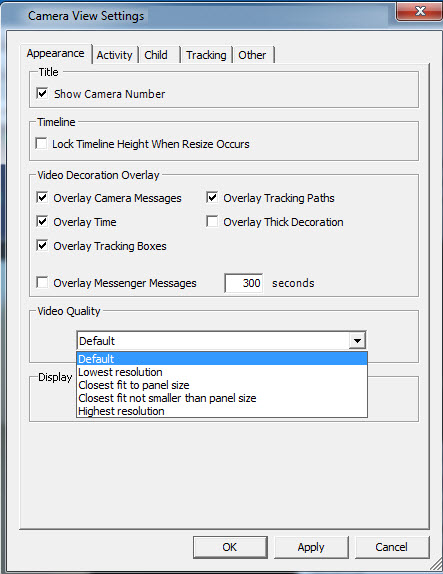
- In Symphony Client, right-click on the panel displaying video from the FLIR camera.
- From the context menu, select Settings. The Camera View Settings dialog opens with the Appearance tab active.
- From the Camera Stream drop-down list, select a format and click OK.
- In the PTZ Controls panel, set the focus and click the IR Polarity button (white hot or black hot).
|
Average rating:
|
|
|
|
Please log in to rate.
|
|
Rated by 1, Viewed by 5057
|
|