|
Article Type:
|
How To
|
|
Product:
|
Symphony
|
|
Product Version:
|
6.13
|
|
Component:
|
Symphony Client
|
|
Device Brands:
|
|
|
Created:
|
22-May-2014 12:08:11 PM
|
|
Last Updated:
|
|
How to configure auxiliary commands for network cameras and video encoders
In Senstar Symphony version 6.13 or later, auxiliary command support is available for network cameras and video encoders. How to configure auxiliary commands for network cameras and video encoders: - In Symphony Client, add or modify a device (Select Server > Configuration > Devices).
- On the Network tab, enable the Auxiliary Control option.
- Click Add to define an auxiliary command and label.
- Enter either a full URL or a relative URL.
Command Examples:
Axis Q7404 Video EncoderBlack Hot color palette: http://172.1.1.90/axis-cgi/com/serial.cgi?port=2&write=8101044016000000010B0001FF Combine thermal and visible-light images: http://172.1.1.90/axis-cgi/com/serial.cgi?port=2&write=8101044016000000010B0002FF
Moxa VPort 461 Video Encoder
Wiper On: http://172.1.1.102/moxa-cgi/setptzctrl.cgi?move=wiperon&channel=1
Wiper Off: http://172.1.1.102/moxa-cgi/setptzctrl.cgi?move=wiperoff&channel=1
Auto Focus: http://172.1.1.102/moxa-cgi/setCusCmd.cgi?channel=1&cmdid=2
For details on available auxiliary commands, see camera or encoder documentation.
For devices where an SDK is required to issue an auxiliary command, enter the command ID in URL field instead of a URL. For example, to toggle IR polarity for FLIR camera, enter the value 29 in the URL field.
- Enter a Label description for the command. This Label will be visible via the Symphony Client PTZ Control interface.
- Click OK to save your changes.
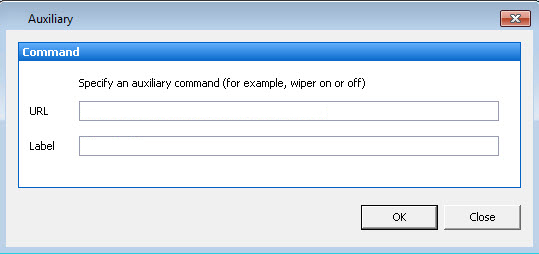
- In Symphony Client, display the PTZ Controls interface (Select View > PTZ Controls).
- An Auxiliary drop-down button is visible in the interface for only those supported cameras or video encoders with auxiliary command support enabled.
- Click the down arrow and select an auxiliary command from the list to run that command.
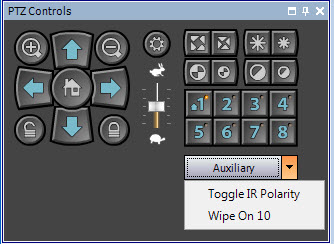
You can manage existing PTZ auxiliary controls on the Network tab using the Modify and Remove options.
|
Average rating:
|
|
|
|
Please log in to rate.
|
|
Rated by 1, Viewed by 8698
|
|