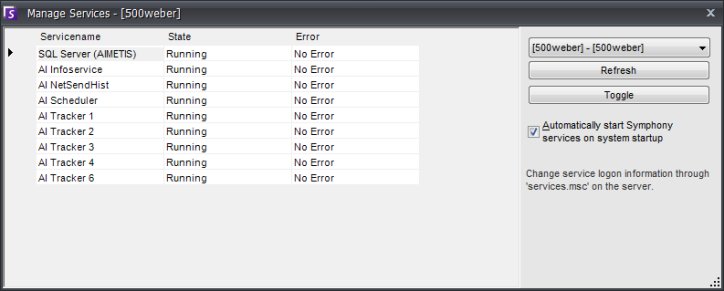
Symphony server runs the following core Services. All Symphony Services are prefixed with an "AI".
|
AI InfoService |
Web Server running Symphony's web service which receives all requests from the client. |
|
AI NetSendHist |
Responsible for historical video streaming and historical .JPEG creation. |
|
AI Scheduler |
Responsible for polling hardware alarm inputs, cleaning video, running reports and searches, synchronizes CPU and other processes on system. |
|
AI Tracker X |
The process that performs video analysis, saves video to disk, live video streaming. Each camera requires its own AI Tracker service. |
Symphony Requires the AI InfoService to be running properly. Normally connectivity issues between the client and server are caused by a resource conflict between another process using Port 50000, or a Firewall preventing Symphony and the AI InfoService from communicating properly.
By default, Symphony installs a Microsoft SQL Server express database during the installation of Symphony Server. Make sure the SQL Server (AIMETIS) service is started.
Symphony services can be stopped and started individually. Services can be individually restarted directly from Symphony Client, or from Windows directly by using the Services Console.
If you do not have direct access to the windows environment on the Symphony server, you can manage services remotely using Symphony Client.
To manually stop and start individual services, from Symphony Client select Server > Services > Manage Services.
Select which server to configure from the combo box above the Refresh button
Select the services you want start or stop by clicking to the left of the service.
Press the "Toggle" button.
Press the "Refresh" button to see if the state of the server changed.
Warning: Changing service states can adversely affect your Symphony installation.
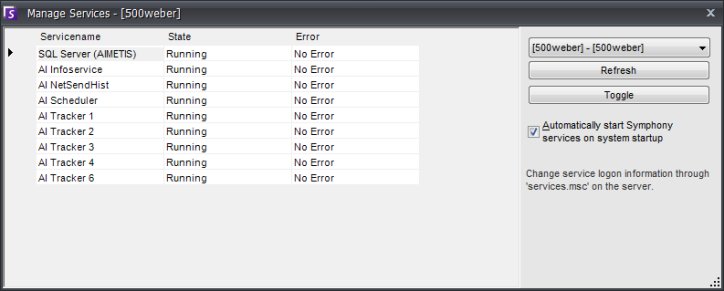
By default, the Symphony Services start on boot-up of the operating system. If you do not want Symphony Services to automatically start on system startup, uncheck the Automatically Start Symphony Services on system startup checkbox.
To restart the Symphony Services directly from windows, (from windows, click on Start > Run > type Services.msc and hit enter).
Load the Services Console.
Right Click on the service you wish to start, stop, or restart.
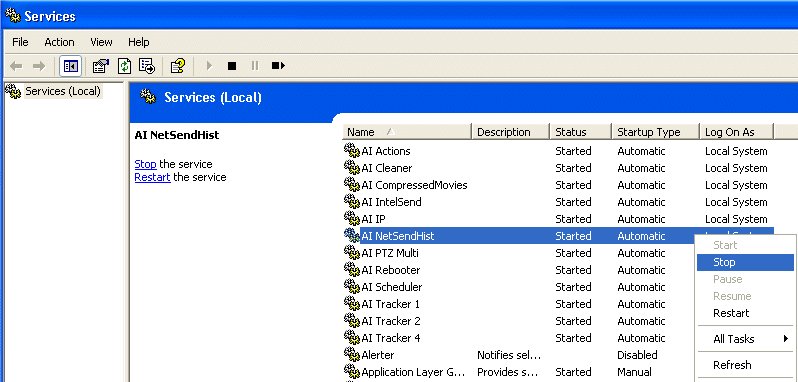
See Also