Click on the Time Line to the location you wish to begin the export.
Select Bookmarks
> Set Movie Clip Start. Alternatively,
you can right click on the Time Line and select Set
Movie Clip Start.
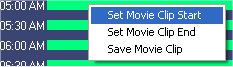
Click on the Time Line at the location you wish to end the export.
Select Bookmarks > Set Movie Clip End. Alternatively, you can right click on the Time Line and select Set Movie Clip End.
You should now have two white arrows displayed on the
Time Line.
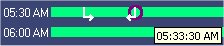
Select Bookmarks
> Save Movie Clip to compile the video. The
Save Movie Clip dialog appears.
Enter a descriptive name and hit OK
to save clip.
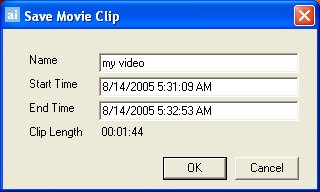
The View Search Results dialog appears. Click the More button to save the Movie Clip to your computer.