HID- Adding Card Formats VertX
Adding Card Formats (VertX)
The VertX hardware platform requires all bits of a card to be defined in order for the card number to be recognized. The use of Card Formats makes this possible. Symphony AC has a default set of Card Formats most commonly used by the industry; however, if a card format is required that is not listed, please contact Senstar Support for assistance.
I. Adding a New Card Format to the System
- In the Symphony AC Server PC, open Windows File Explorer.
- Navigate to the Symphony AC installation folder, which is typically located at: C:\Program Files (x86)\Symphony AC
- Copy the Card Format(s) into the ‘Data’ Folder located inside the Symphony AC installation folder. (See Figure 1)
Figure 1 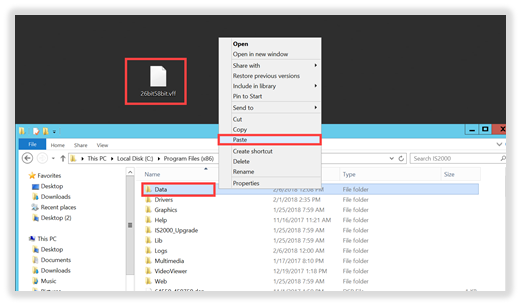
II. Applying a Card Format
- Launch Symphony AC and go to “Hardware Manager”. Unlock the module and click on VertX Driver to display the Driver properties. (See Figure 2)
Figure 2 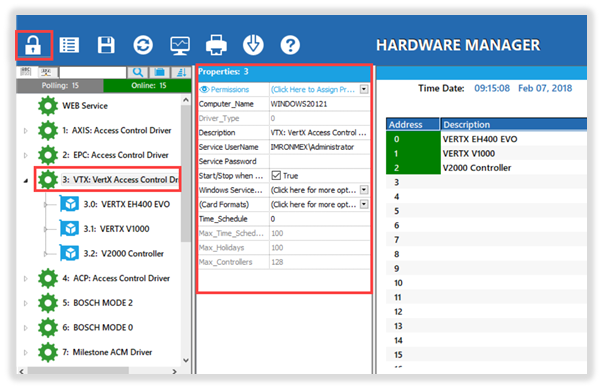
- In the “Properties” pane, click on the “(Card Formats)” drop-down menu and the Card Formats window will open. Select the Card Formats that will be used, up to 255 Card Formats can be assigned per driver.
If you will not be using the “Universal” Format, check/select the “Hide Universal Format” box. This MUST be done prior to assigning Card Formats to personnel records.
Click the “OK” button to finish and close the Windows. (See Figure 3)
Figure 3 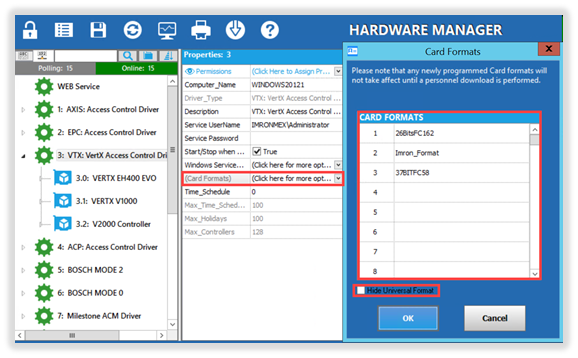
Note: Any newly added card formats will not take affect until a personnel download has been completed.
III. Assigning Card Formats to Personnel Records
- Launch Symphony AC and go to “Personnel Manager”. Unlock the module to allow editing. (See Figure 4)
Figure 4 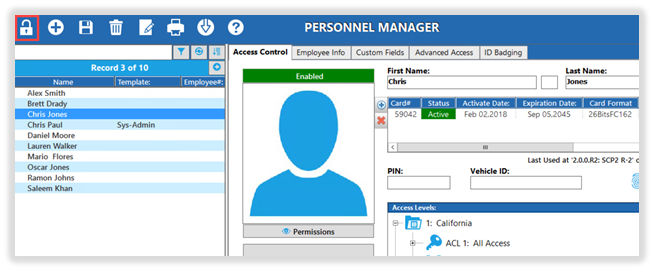
- Locate the Personnel Record that will be assigned a Card Format.
Click on the “Card Format” dropdown menu and select the Card Format associated with that credential. Click the “Save” button to finish. (See Figure 5) Figure 5 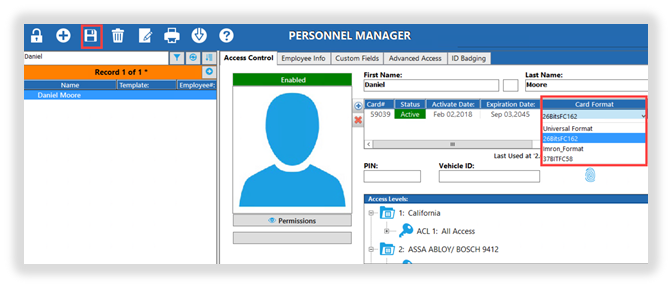
Note: If you are not using the Universal Format, every credential in the system MUST have a Card Format assigned to it. Failure to assign each credential a card format will cause issues when saving & downloading cards to the controllers. Card Numbers must be within the range of the defined card format structure.
IV. Troubleshooting
When a user presents a card to the reader, Symphony AC displays: “Access Denied: Invalid” and a long card number.
- A card format has not been defined for that credential so Symphony AC is displaying the universal card number. Assign a card format to the credential.
When I click Save on a personnel record, I get an Alarm for each controller on the system: “System Event” and “Card Set Undefined or No Format”.
- A card format has not been assigned to the card, assign a card format.
- A card number for a personnel record is not in the range (too long) for the defined format. Verify all card numbers are within the range of each format.
- Perform a full download (“All databases”) to the controllers.