Advanced Access Tab in Personnel Manager
Personnel Manager -> Advanced Access Tab
The Advanced Access tab contains the following features:
- Open Personnel Manager and unlock the module and select a record
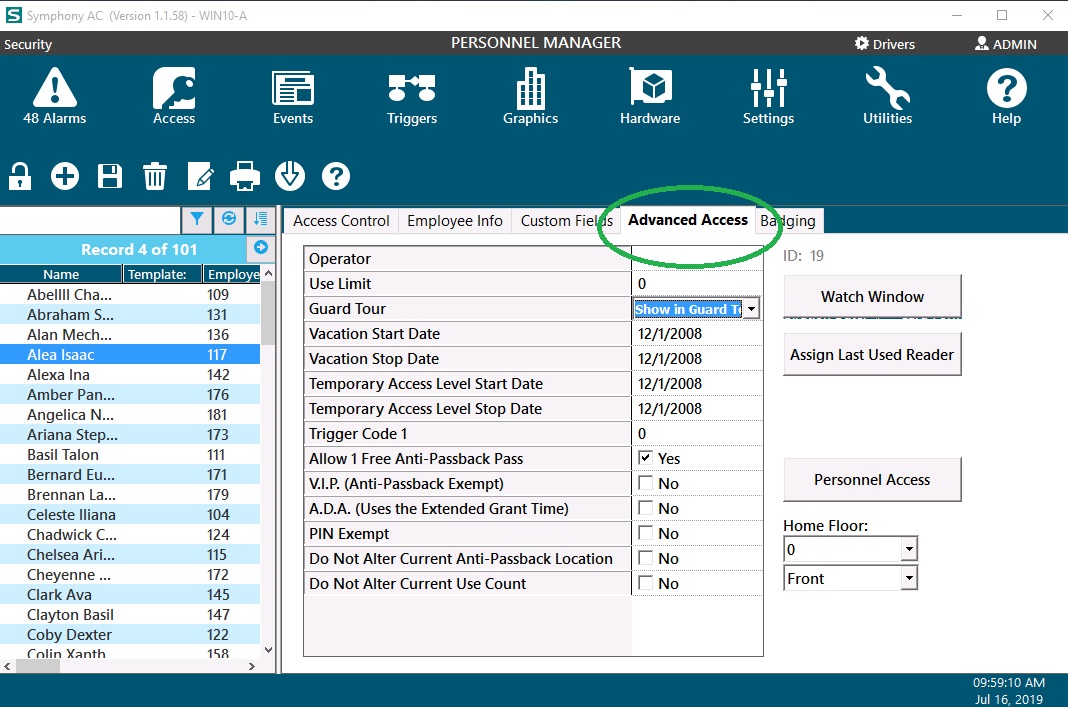
Advanced Access Properties defined:
- Operator – Click on the drop down arrow to the right of the Operator tag to associate an Operator record with the card holder record. By doing this the Operator that logs into Symphony AC will have the picture displayed
- Vacation Stop Date - Select the desired Stop date from the calendar provided, on this date the card will stop granting access until the specified start date. To select months in the future or past click on the left and right arrows to advance / decrease the month.
- Vacation Start Date - Select the desired Start date from the calendar provided, on this date the card will begin granting access to the specified access levels assigned to the card holder. To select months in the future or past click on the left and right arrows to advance / decrease the month.
- Use Limit – Using the Aero hardware platform a use limit can be established for a card holder. This command allows the operator to determine how many card presentations the card holder can do per reader / controller. A number from 1 -255 can be configured by clicking on the drop down arrow beneath the Use limit tag. If this option is left at a zero value, the software will look to the Expiration Date to determine when the card should be expired. A separate option must be configured at the reader level in Hardware Manager. For configuration options of this feature please see the section labeled Reader Options under the Hardware Manager section of Help.
- Trigger Code – A trigger code can be assigned to the card holder record to add a unique value to the card to allow for elevated card permissions using Triggers and Macros. The same Trigger code value can be assigned to one or more card holder records. To assign a Trigger code, click on the ellipse to the right of the Trigger Code tag and select a number from 000 – 999. This option is only available with the Aero hardware platform and is not a required field.
- Temporary Access Level Start Date - Click on the drop down arrow below the “Temporary Access Level Start Date” tag. Select the desired Temporary Access Level Start date from the calendar provided. To select months in the future or past click on the left and right arrows to advance / decrease the month.
- Temporary Access Level Stop Date - Click the drop down arrow below the “Temporary Access Level Stop Date”. Select the desired Temporary Access Level Stop date from the calendar provided. To select months in the future or past click on the left and right arrows to advance / decrease the month.
- Do Not Show in Guard Tour – This selection is a toggle box, when the box is selected the text changes to Show in Guard Tour and will allow the card holder record to be assigned to a Guard Tour. For further information on configuring Guard Tours, please see help section Configuring Guard Tour.
- Allow 1 Free Anti-Passback –This option is used with the Anti-Passback feature in Hardware Manager and is only available with the Aero and HID platforms. This option should be selected for all card holders if the Anti-Passback feature is used. If a reset of the controller occurs or a download happens the controller sets all Anti-Passback areas to a known state of “Outside”. If this is to occur and a card holder has already entered an interior area, without this option selected the card holder will be given an Access Denied Passback error. With this option selected, the system will learn the card holders area and move the card holder to the next area on presentation of his / her card. This box is a toggle box, to select this feature click in the box once to check the box. To deselect this option click a second time in the box to remove the check mark.
- V.I.P Anti-Passback Exempt – This option is a check box, with the box check for a specified card holder record; the card holder will not be required to follow the Anti-Passback policies. This feature is ONLY available with the Aero hardware platform.
- A.D.A. (Use the Extended Grant Time) – A.D.A (American Disability Act), by checking the box to the left of A.D.A (Use the Extended Grant Time) the card holder will be allowed additional time through portals. Each reader has an option to designate the amount of additional time that will be given to any card holder with the A.D.A. (Use the Extended Grant Time) flagged.
- PIN Exempt – This option is available only with the Aero hardware platform, if the customer is using a mixed system this option will not be displayed.