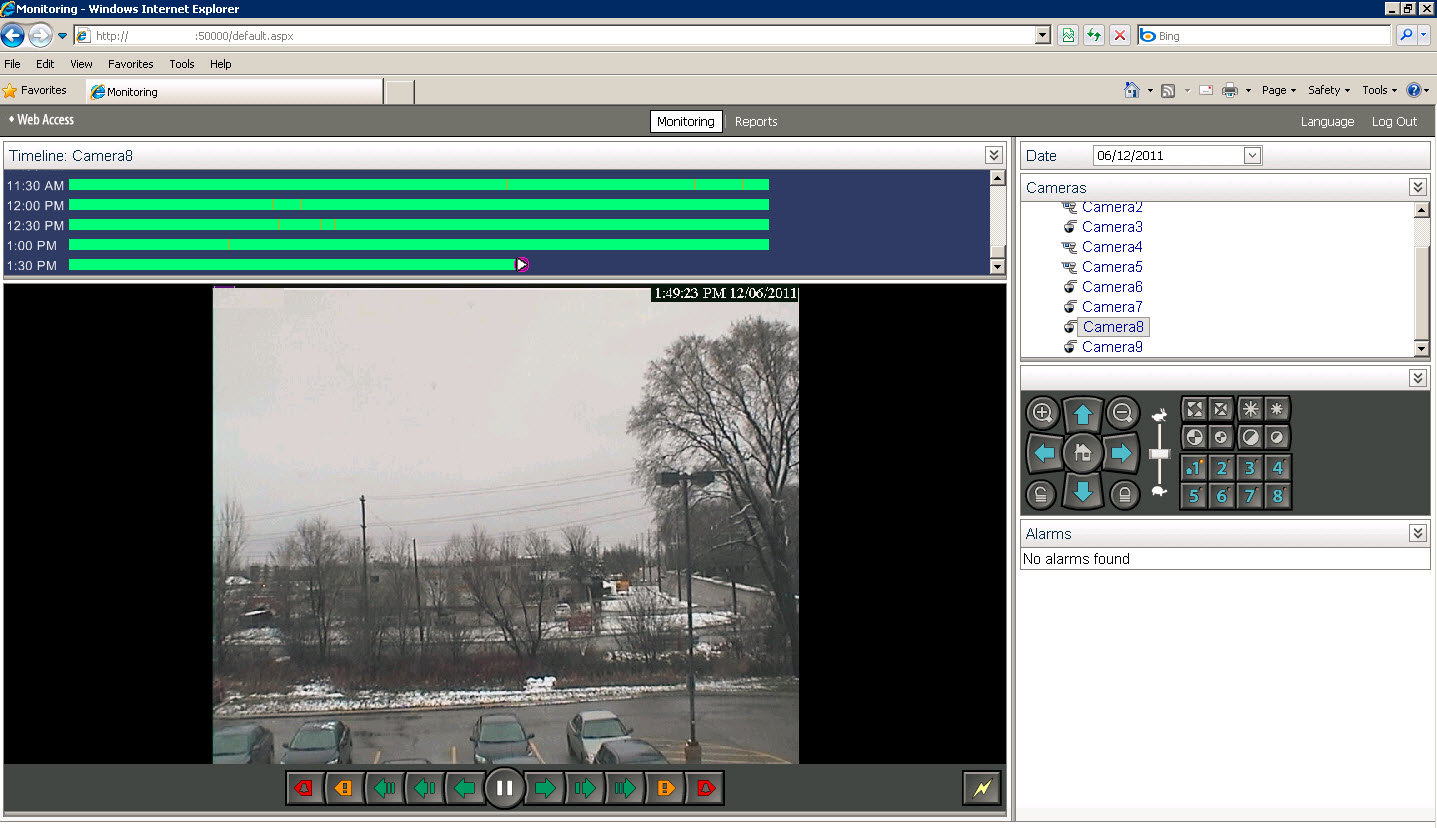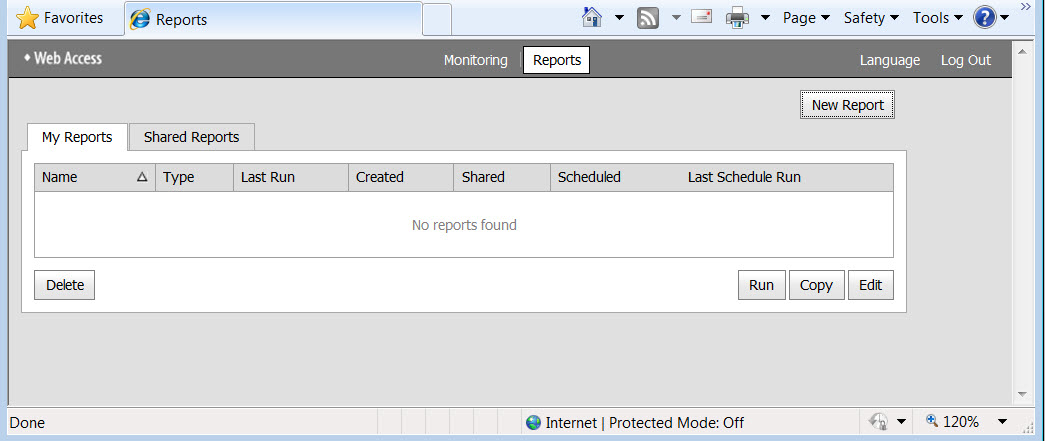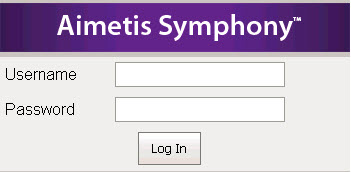
Aimetis Symphony also includes a web interface. Each server has its own web interface.
The web interface is designed to mimic the windows rich client (Symphony Client) as much as possible. All core features such as Alarm Log, Timeline, Reporting and live video streaming are included.
If the Camera Tree contains more than 100 devices, the Web Client shows video from cameras as separate pages, navigated by forward and back buttons.
To access the web interface:
1. Navigate to http://SERVERNAME:50000 (where SERVERNAME can be your windows hostname or the IP address of the server).
2. Log in.
3. Select a camera from the camera tree to view video.
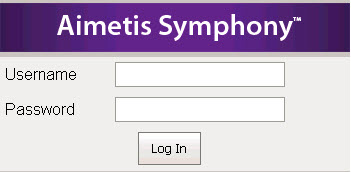
To access the Web interface with a specific user and camera:
You can access the web interface with a specific authenticated user and with live video of a specific camera using URL variables as follows:
http://[SERVERNAME]:50000/login.aspx?U=jsmith&P=FIY1TQ==&C=7&R=1
where:
[SERVERNAME] can be your Windows hostname or the IP address of the server
• U= is the User Name
• P= is the Encoded Password (Generate the encoded password using the Aimetis Password Encode Utility located in C:\<Aimetis Symphony Install>folder\_tools\PasswordEncoder.exe)
• C= is the Camera ID to load
• R= prevents the server from load balancing the request by redirecting the request to another server. Not intended production deployments.
Ensure that each variable is separated by the ampersand symbol (&) |
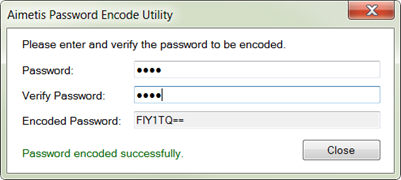
To access web based reporting:
• Click the Reports link. Visit Reports section for help on using reports.