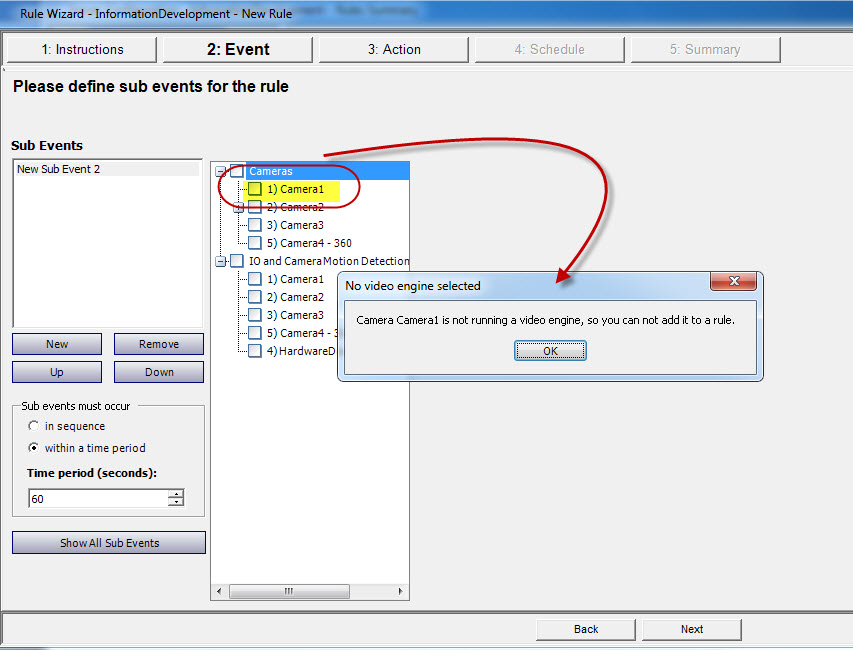
• Rules need an analytic engine running against a camera
• Powerful video engine equals powerful rules
• Selecting an I/O device as Input
Rules can be set up only if some form of analytic is running against a camera. In the following example, you cannot set up any rules for Camera 7 because it is not running a video analytic.
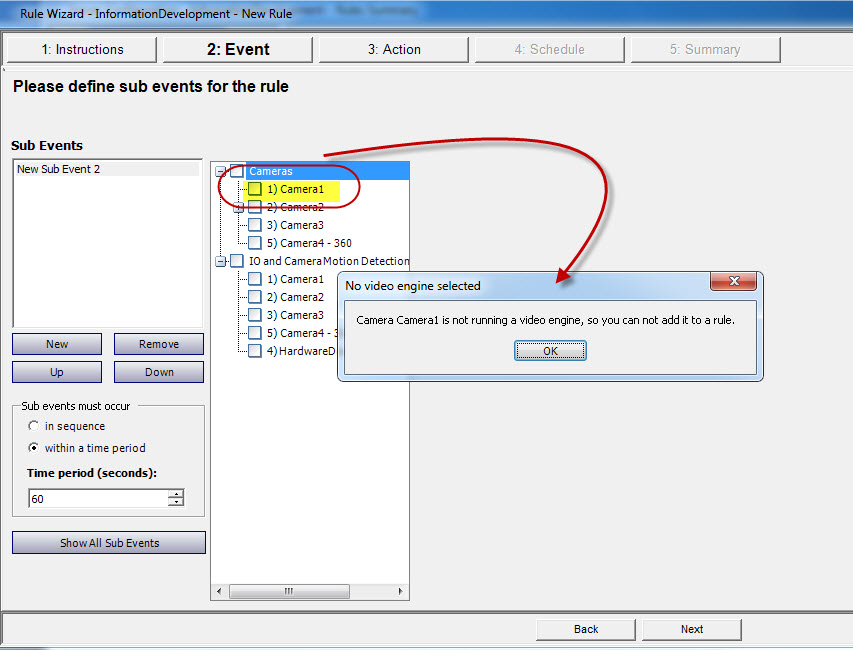
The more features within a video engine, the more power within the rules you can set up to alarm on. Here is a simple engine: VE130 Simple Motion Detection.
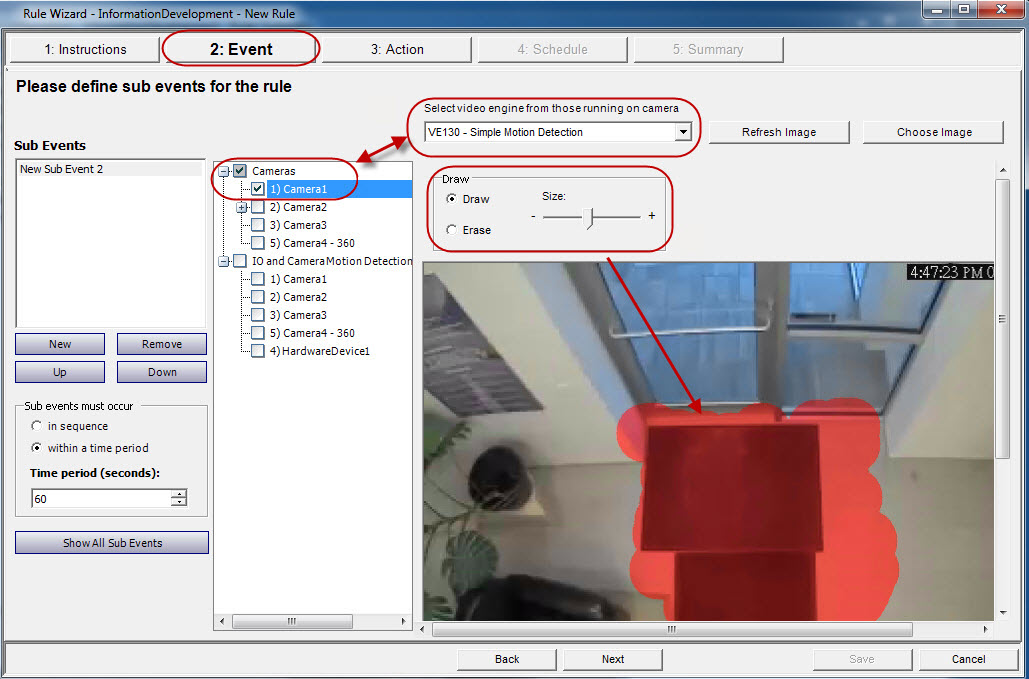
Compare the choices in the Rule Wizard for a camera using a more complex video engine: VE150 – Motion Tracking.
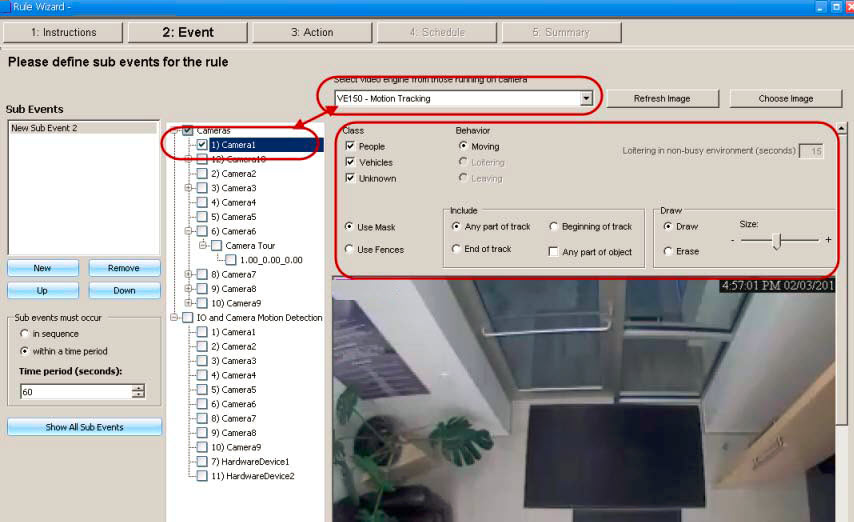
The area (in red) is where alarms will occur. This is called an Alarm Mask. You use the Paint brush tool to Draw an area in red where alarm can be triggered.
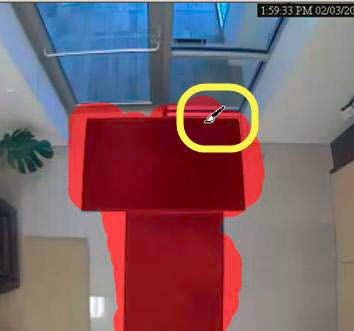
An Event may involve a series of events such as a car stopping and a person loitering within 30 seconds before an alarm should be triggered. A series of events are defined as sub-events under one main event.
Optional: To define a sub event:
1. Click the New button in the left pane under Sub Events.
2. Select a camera to assign to a rule.
3. Select a video engine to configure from those running on camera. You can select a different analytic engine for the same camera to combine the Events in the Rule.
4. Define what alarming attributes this rule will have, such as an alarm zone, or class of object (that is, people, vehicles). Depending on the video engine, different options will be available.
5. In the Sub Events group area you will notice two events listed. You can rename the sub-event to something more descriptive: Click inside the Sub Events group area and select the sub-event to alter the text.
6. In the Sub events must occur group area, you can define what order or what period of time all the sub-events must occur before the alarm will take place.
|
Keep your events simple. Sub -events introduce complexity that may be unnecessary. |
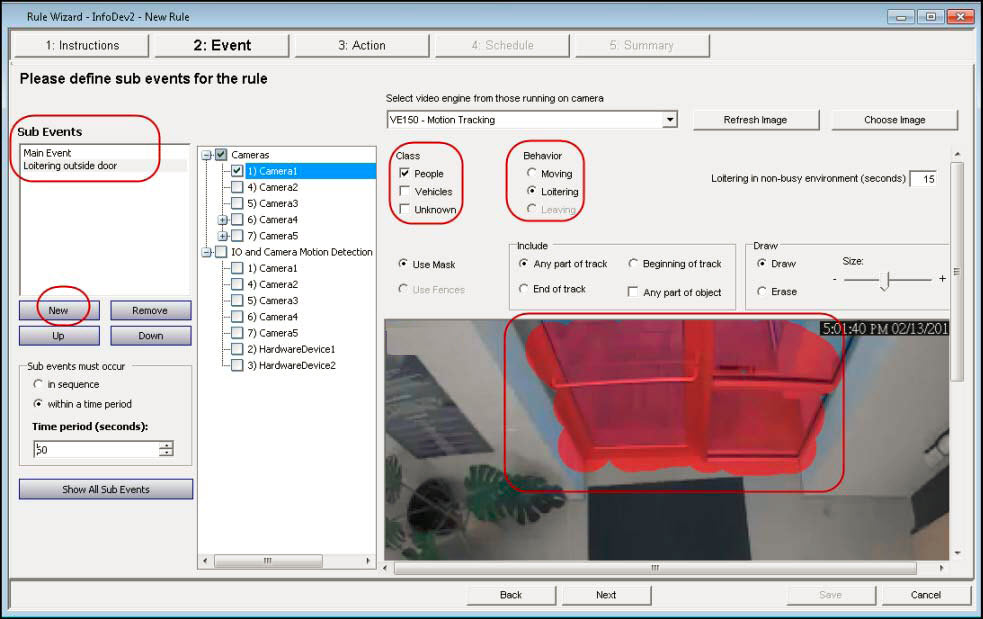
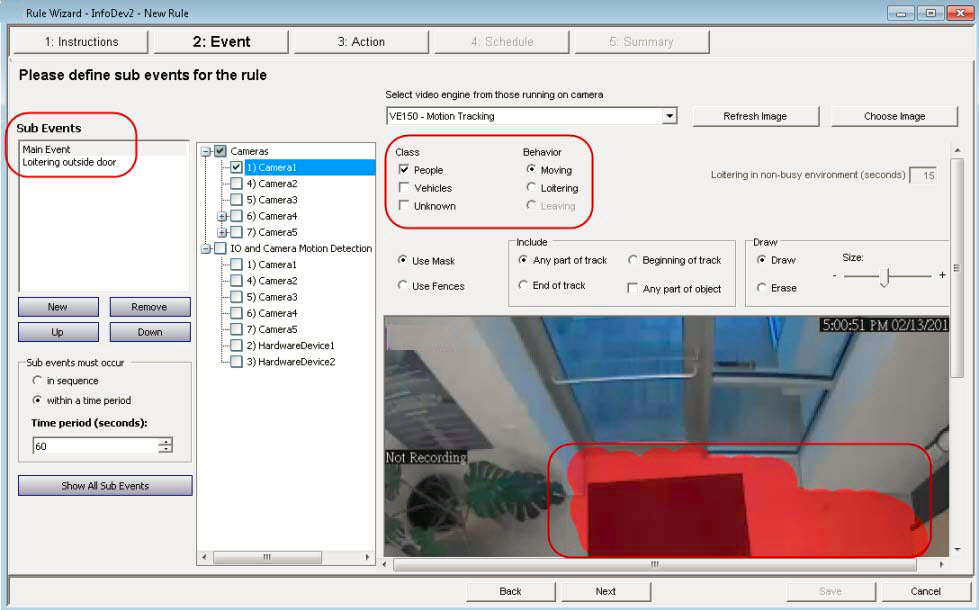
Alarm inputs include Video Motion Detection (VMD) from network cameras, external I/O devices, and many others.
1. From the I/O and Camera Motion Detection list, select which digital I/O devices to assign to this Rule. The Triggered by camera group area appears.
2. Enter which Input Number to control, and then select if it should be Activated or Deactivated to trigger the event.

If you are using the VE410 - License Plate Recognition video engine, you will see additional options in the Rule Wizard.
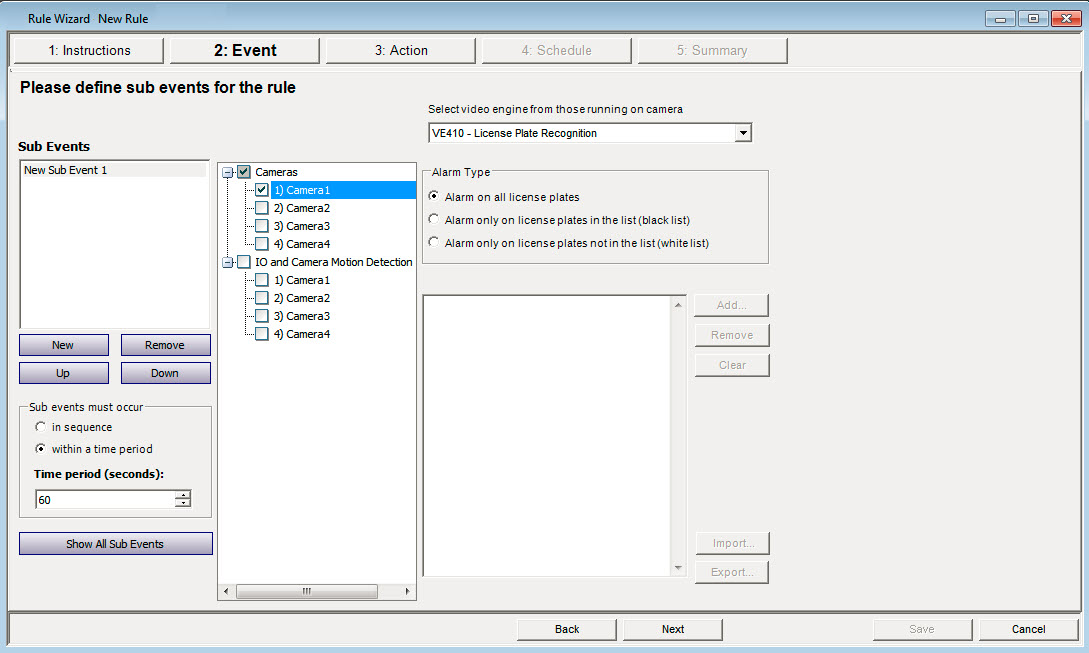
After selecting the camera, select the Alarm Type. (The motion detection on the camera must be a Symphony analytic.)
• Alarm on all license plates - a useful option when a perimeter should not be crossed at a specific time, for example, a parking lot at night
• Alarm only on license plates in the list (black list) - any plates seen by the system that are on the list will raise an alarm
• Alarm only on license plates in the list (white list) - any plates seen by the system that are not on the list will cause an alarm
• You can Add a license, Remove a license, or Clear the list of license plates.
• You can Import a black list or white list of license plates. The list must be stored in .CSV format, for example, license plate number [comma] followed by plate type.
ABCD123, Ontario
171807, Illinois
You can Export the list to save it on your computer for future use as well. The list will be stored in .CSV format, for example, license plate number [comma] followed by plate type.