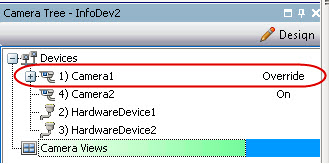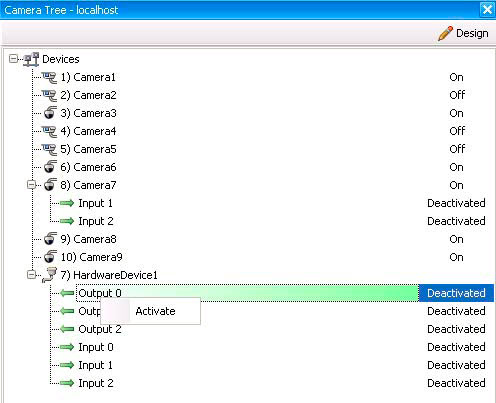
By default, the Camera Tree panel is shown in the top right of the Main Console. The Camera Tree is the default method of navigating in the user interface of Symphony Client between cameras. Like tree or folder organization of files in common Windows applications, all cameras are listed in a predefined order. In Symphony Client, the cameras are listed in order of camera ID. Each camera has a unique ID and is set automatically by the system as cameras are added.
To display the Camera Tree:
• From the View menu, select Camera Tree. The Camera Tree can be docked to the main console, or undocked and dragged to any monitor.
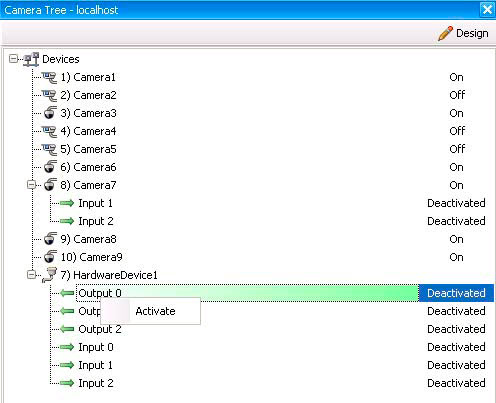
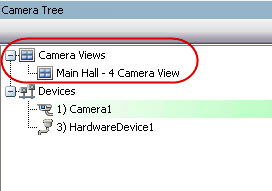
The Override label beside a camera indicates that recording on the camera has been stopped. Specifically, the Record Video setting in the camera configuration was changed by a user by right-clicking in the Camera Tree and selecting Stop Recording. The Override label reminds the user to right-click and select Resume Record mode when necessary.