|
Article Type:
|
How To
|
|
Product:
|
License Plate Recognition
|
|
Product Version:
|
|
|
Component:
|
Software
|
|
Device Brands:
|
|
|
Created:
|
6-Feb-2013 10:24:31 AM
|
|
Last Updated:
|
|
How to find the Type code for a license plate region
To find the Type code: Task 1: Create a temporary white/blacklist rule using the Symphony Rule Wizard. - From the Server menu, select Configuration. The Server Configuration dialog box opens.
- In the left pane, click Rules. The Rules Summary opens in the right pane.
- Click New, and then Event.
- Select the camera using the VE410- License Plate Recognition engine.
- Add an arbitrary plate to the rule and select the region you want. The region will be saved in the system as a Type code.
- Click Next several times to finally Save the new rule.
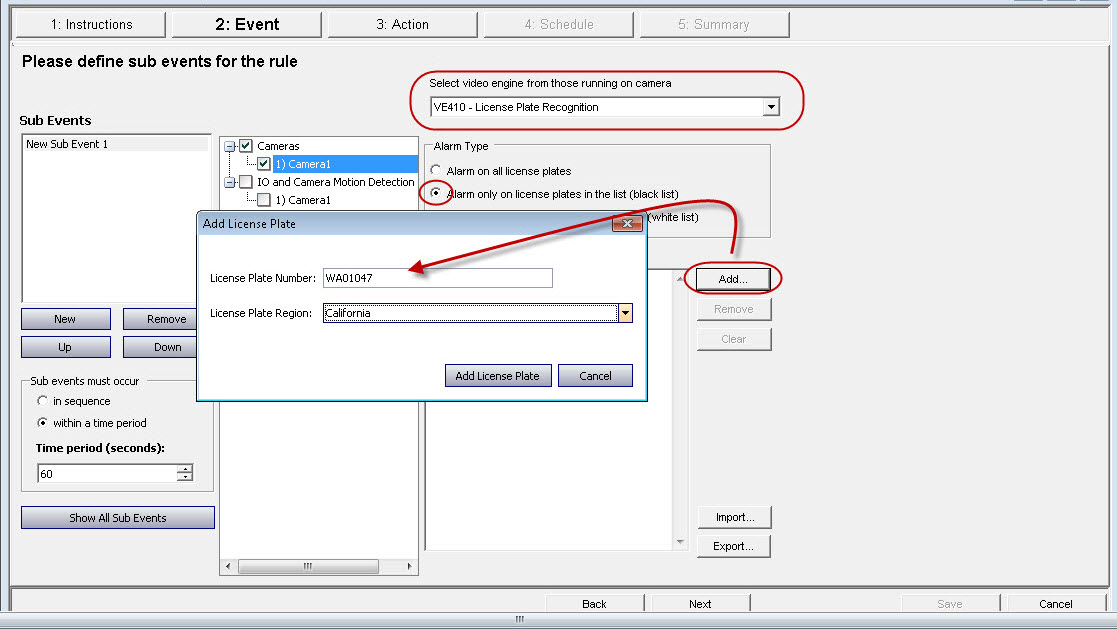
The Rule will now be displayed in the Rule Summary. In this example, note that the Rule ID is displayed as 18 in the Server Configuration Rule Summary list.
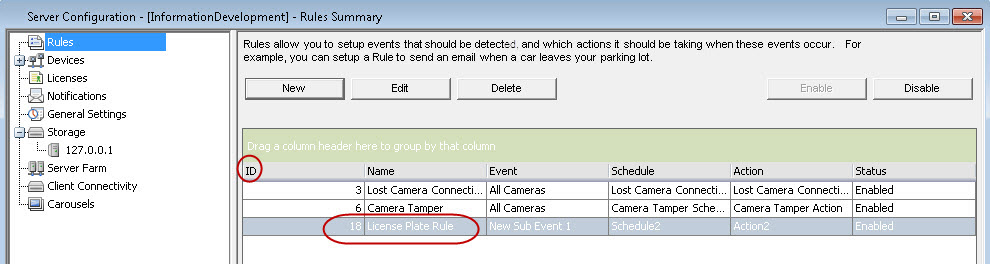
Task 2: Ensure that the region Type has been saved in the XML code for the rule
- From the Server menu, select Manual Configuration Editor. The Manual Configuration Editor dialog box opens.
- Expand the Type:Rule section.
Note that the Rule ID is now 17 and not 18 as in the Server Configuration Rule Summary example. The Rule ID in the Manual Configuration editor does not correspond to the Rule ID in Server Configuration. Normally they are different by one and the Rule ID in Manual Configuration editor is lower. 
- Expand the ID and then Value column field.
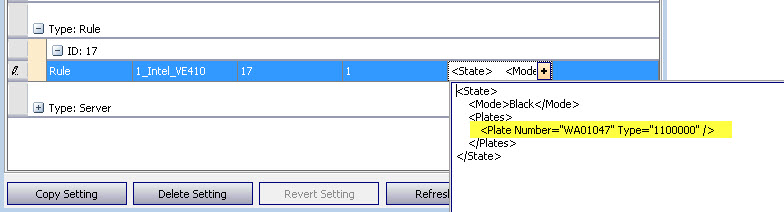
The Type code number for the region you want is displayed as follows: <Plate Number="WA01047" Type="XXXXXXXXX" /> ... ). See Also License Plate Recognition: How to configure Symphony to allow a 3rd party system to update the license plate list
|
Average rating:
|
|
|
|
Please log in to rate.
|
|
Rated by 0, Viewed by 5002
|
|