|
Article Type:
|
How To
|
|
Product:
|
Symphony
|
|
Product Version:
|
|
|
Component:
|
Symphony Server
|
|
Device Brands:
|
|
|
Created:
|
10-Jul-2012 11:52:09 AM
|
|
Last Updated:
|
|
Symphony Support for I/O and Audio in Axis P8221
Customers can use these devices for I/O and an audio source to link with another camera. Symphony obtains audio from the device and synchronizes it with video from the linked camera.
This feature works with any camera that does not already have audio enabled. Otherwise a warning message appears.
Example Usage
A scenario where a microphone is attached to the Axis P8221 device and a video camera is hidden. Symphony obtains audio and video from separate sources as if from one source.
How to set up the device in Symphony:
1. From the Server menu, select Configuration. The Server Configuration dialog box appears with Devices displayed in the right pane by default.
2. In the right pane, click the arrow beside the New button. Select Add a Hardware Device and then Axis.
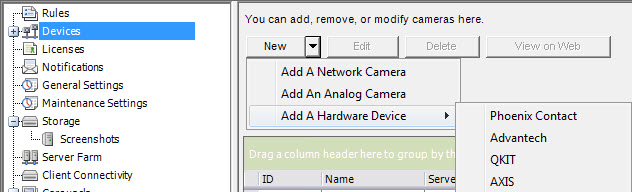
3. In the Hardware tab, enter the IP address, username and password for the device.
4. Select Enable Audio Input.
5. (Optional) To synchronize audio from the device with another camera playing/recording video, select a camera from the Link audio with camera drop-down list. (By default, the field is blank indicating that audio from the device is not in use with any other camera.)
6. Click OK (or Connect to Device and then OK).
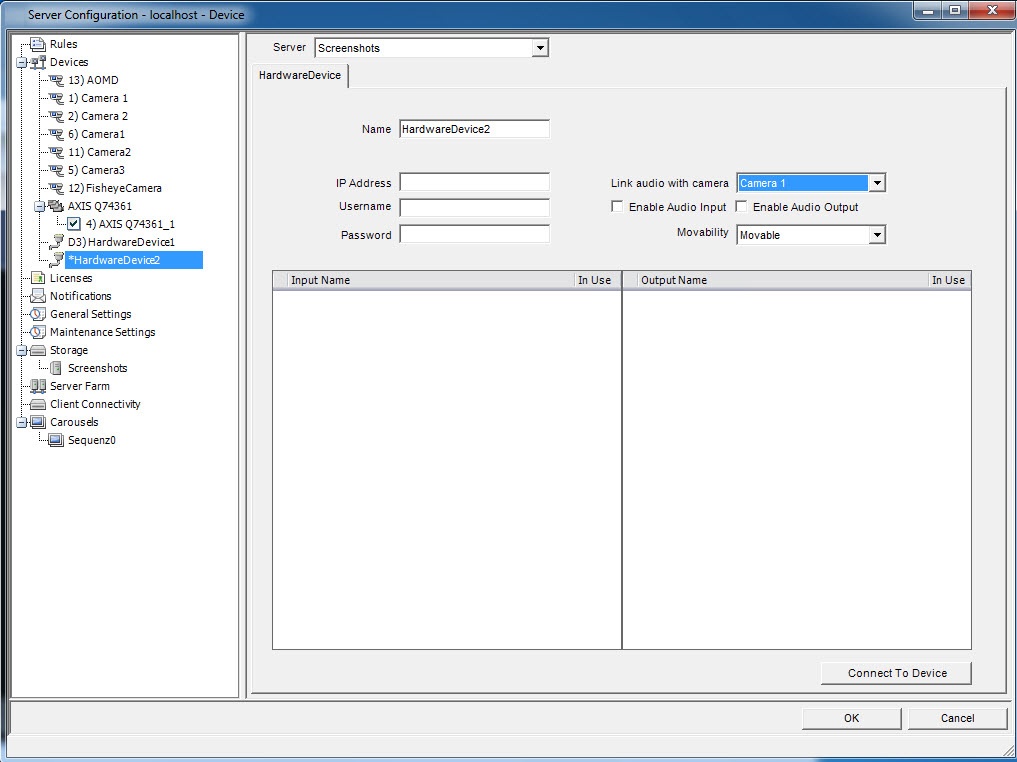
Note: If you want to use AAC, you must go to Axis and download and install the Axis AAC Audio Decoder.
|
Average rating:
|
|
|
|
Please log in to rate.
|
|
Rated by 0, Viewed by 6320
|
|