|
Article Type:
|
How To
|
|
Product:
|
Embedded Outdoor Object Tracker
|
|
Product Version:
|
|
|
Component:
|
|
|
Device Brands:
|
|
|
Created:
|
30-Apr-2015 10:18:24 AM
|
|
Last Updated:
|
|
How to Integrate Senstar Outdoor Object Tracker and 3rd party Video Management Systems using I/O connector
Camera Requirements - Camera Manufacturer: Axis
- Chipset: ARTPEC-4 or higher
- Firmware Version: 5.60 or higher
- Digital I/O Support
Senstar Outdoor Object Tracker Integration Options Currently Senstar Outdoor Object Tracker supports three options when integrating with other Video Management Systems. Axis Camera Configuration - I/O Connector Some VMS products do not support integrations with Axis cameras using Axis metadata stream. However, VMS integrations with embedded analytics such as Senstar Outdoor Object Tracker are possible by using the camera's digital I/O. - Download your Axis camera’s installation guide, accessible from the Axis website. The guide should contain information on the camera's I/O connector configuration.
- In order for the camera to send alarms to the VMS, you must connect a wire between the camera's digital input and output pins. This will trigger a signal in the camera's input connector whenever a signal is sent to the camera's output connector.
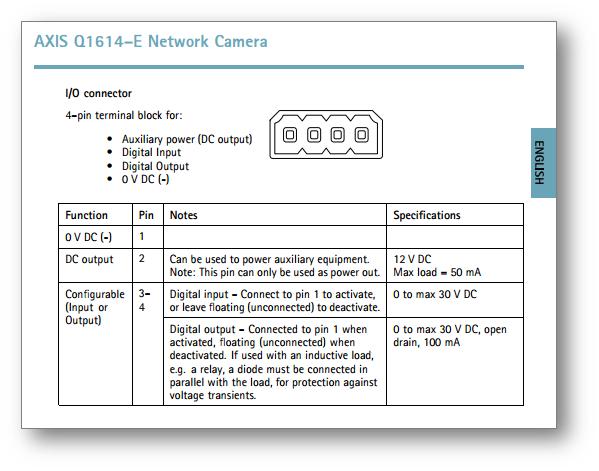
Axis Camera Configuration - I/O Ports Once a wire has been installed and the camera is running, proceed with I/O port configuration. - Access the Axis camera's configuration web interface.
- Navigate to System Options > Ports & Devices > I/O Ports.
- Configure an I/O port to be an “Input” port.
Provide a name for the Input port. - Configure an additional port to be an “Output” port.
Provide a name for the Output port.
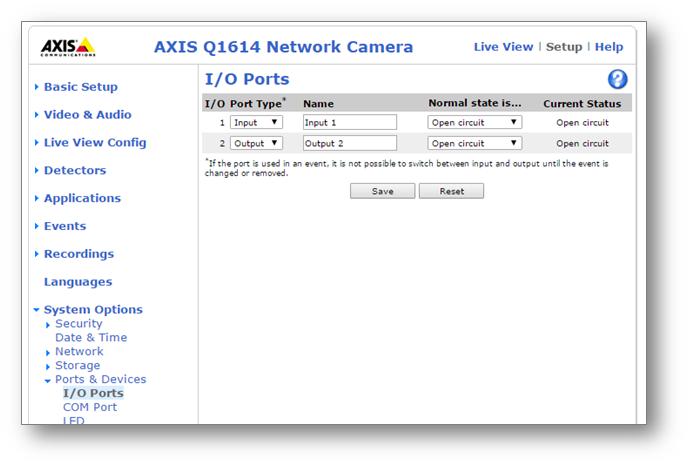
Axis Camera Configuration - Action Rule Now that the ports are properly configured an Axis action rule will need to be created that will trigger an output signal when an alarm is sent from Senstar Outdoor Object Tracker. 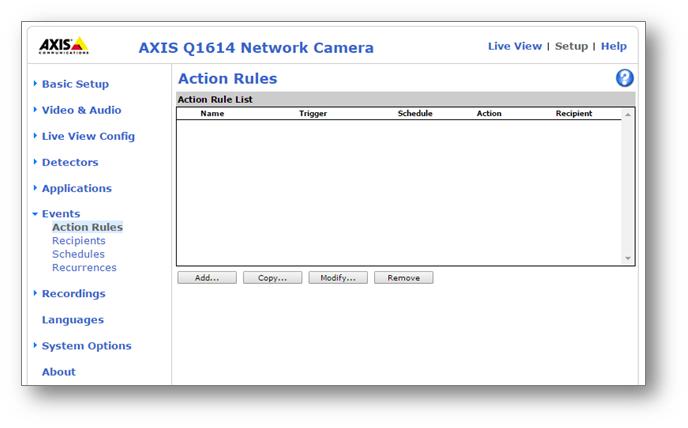
- Access the Axis camera's configuration web interface.
- Navigate to Events and select Action Rules.
- Create a new action rule:
General - Enable the rule.
- Provide a rule name.
Condition - From the Trigger dropdown, select Applications.
- If you are using a mask rule in Senstar Outdoor Object Tracker, select FieldDetector and select Yes for IsInside.
- If you are using a tripwire rule in Senstar Outdoor Object Tracker, select LineDetector.
Actions - For Type, select Output Port.
- Select the appropriate I/O “Output” port configured previously.
- For State, select Active.
- Enable Duration and select Go to opposite state after 5 seconds.
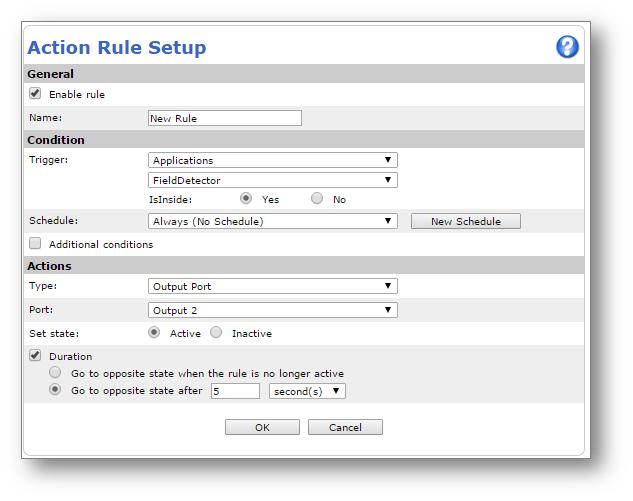
Camera configuration is now complete. Alarms triggered from Senstar Outdoor Object Tracker will now trigger input signals from the camera to the VMS. The VMS may require some configuration to properly log and react to these signals. Each VMS is unique so we recommend you consult your VMS configuration manual for more information.
|
Average rating:
|
|
|
|
Please log in to rate.
|
|
Rated by 0, Viewed by 4788
|
|