|
Article Type:
|
Troubleshooting
|
|
Product:
|
Symphony
|
|
Product Version:
|
|
|
Component:
|
|
|
Device Brands:
|
|
|
Created:
|
28-Jan-2014 11:30:33 AM
|
|
Last Updated:
|
|
Troubleshooting Axis Corridor Mode
Scenario Axis cameras that support Corridor Mode need to be properly configured in order to appear correctly via the live view panel in Symphony Client. See the Axis website for more information on Axis' Corridor Format. Symptoms An invalid green border is visible in the live view panel or the camera feed appears scrambled. Solution Ensure that the Corridor Mode setting on the camera's webpage is enabled. - In a web browser, enter the IP Address of the Axis camera.
- When prompted, enter credentials to access the network camera's configuration interface.
- Click Setup.
- Click Basic Setup > 4 Video Stream.
- Under Image Appearance, set the Rotate Image value in degrees to match the physical orientation of the camera.
- Click Save to save camera configuration.
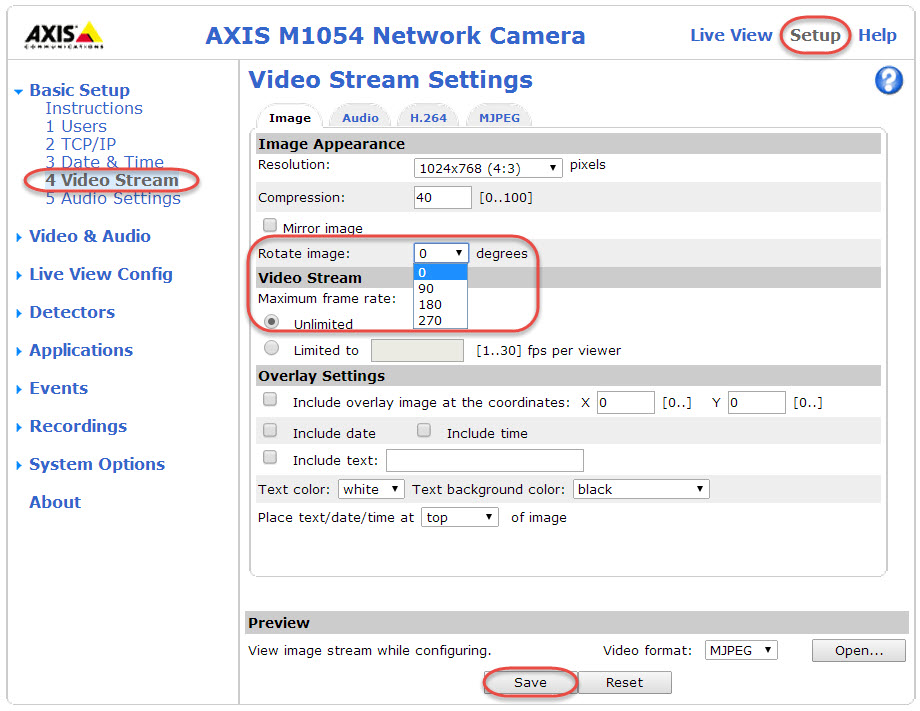
Add the Axis camera in Symphony Client and specify the desired resolution. When the camera is set to Corridor Mode, then Symphony shows the corresponding corridor mode image. Note: If the rotation angle of an Axis camera is changed on the camera's web configuration (that is, from corridor mode to regular mode or vice-versa), you must click Connect to camera in Symphony to update the camera detection XML.
|
Average rating:
|
|
|
|
Please log in to rate.
|
|
Rated by 0, Viewed by 7777
|
|