|
Article Type:
|
How To
|
|
Product:
|
Kiosk
|
|
Product Version:
|
|
|
Component:
|
|
|
Device Brands:
|
|
|
Created:
|
4-Sep-2012 9:36:12 AM
|
|
Last Updated:
|
|
How to get the Kiosk application from Senstar Xnet
Important: You must purchase a license for each installation of Kiosk.The license(s) must already be purchased and in your inventory before you can complete step 9 in the following. How to get the Kiosk application from Senstar Xnet - Log into Senstar Xnet.
- Click the Downloads tab and in the sidebar click Kiosk
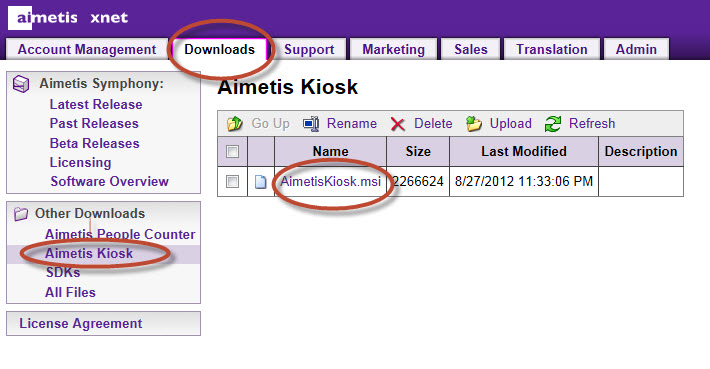 - Click Magal S3 Kiosk and save and run the Kiosk installation program on your installation computer.
- Follow the instructions in the Kiosk Installation, Setup, and Usage Guide..
- During setup, you will be asked for a License ID and License Key.
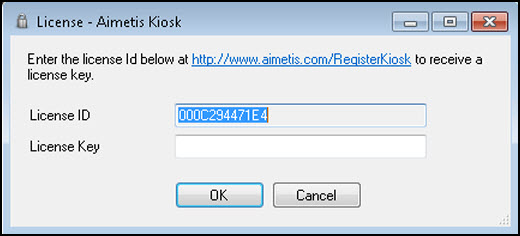 - Click the link in the License - Magal S3 Kiosk dialog box. The Xnet opens.
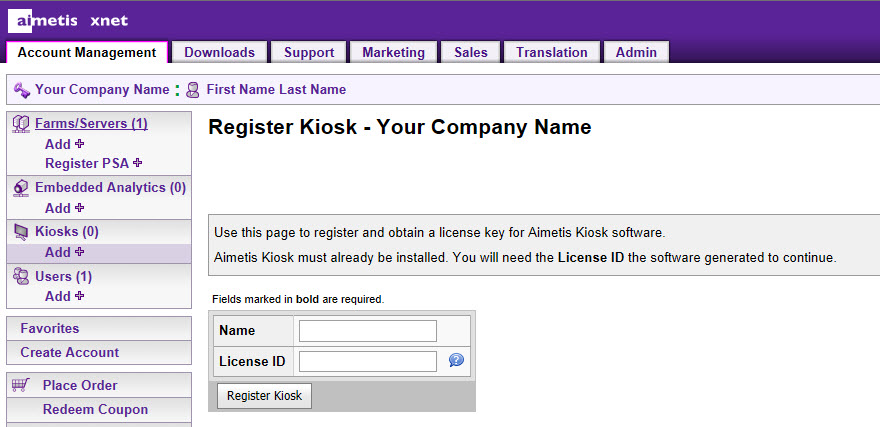 - Enter the License ID generated by the Kiosk installation in the License ID field in the Xnet.
- Click Register Kiosk.
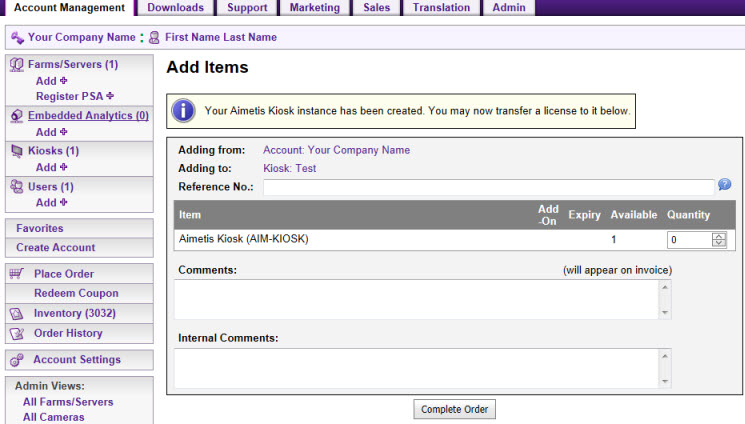
- The license(s) must already be purchased and in your inventory before you can complete this step: Transfer the license and click Complete Order. Your License Key is generated.
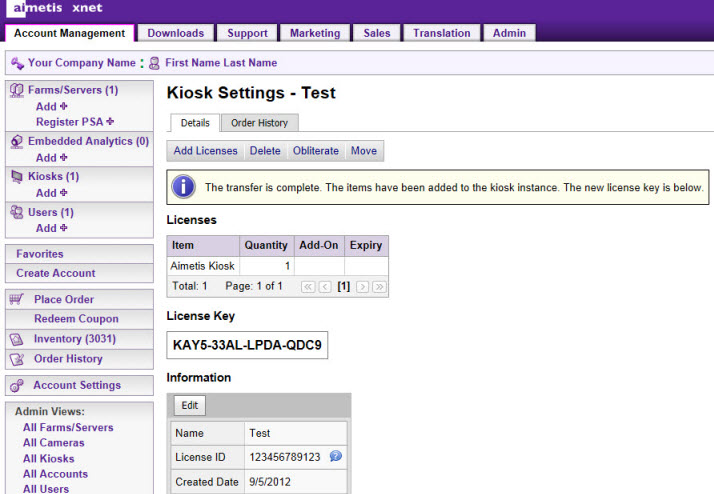
- Enter this license key in the License KEY field of the License - Magal S3 Kiosk dialog box of your Kiosk installation and click OK.
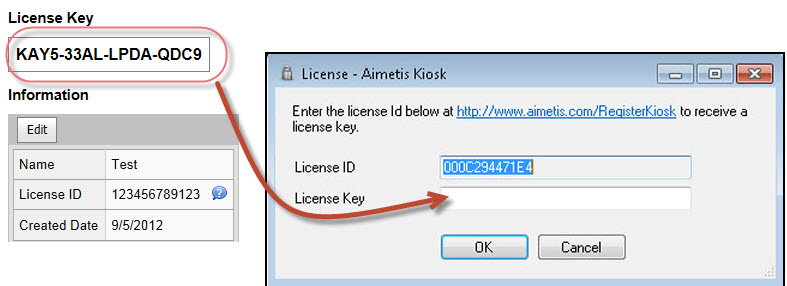
|
Average rating:
|
|
|
|
Please log in to rate.
|
|
Rated by 0, Viewed by 4318
|
|